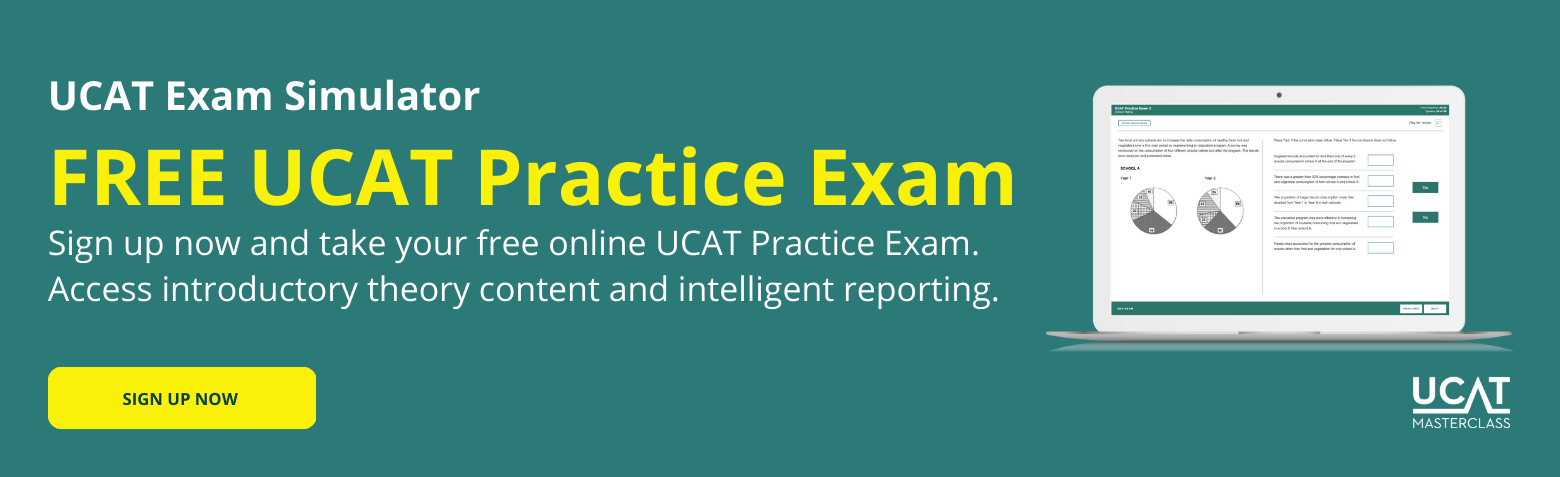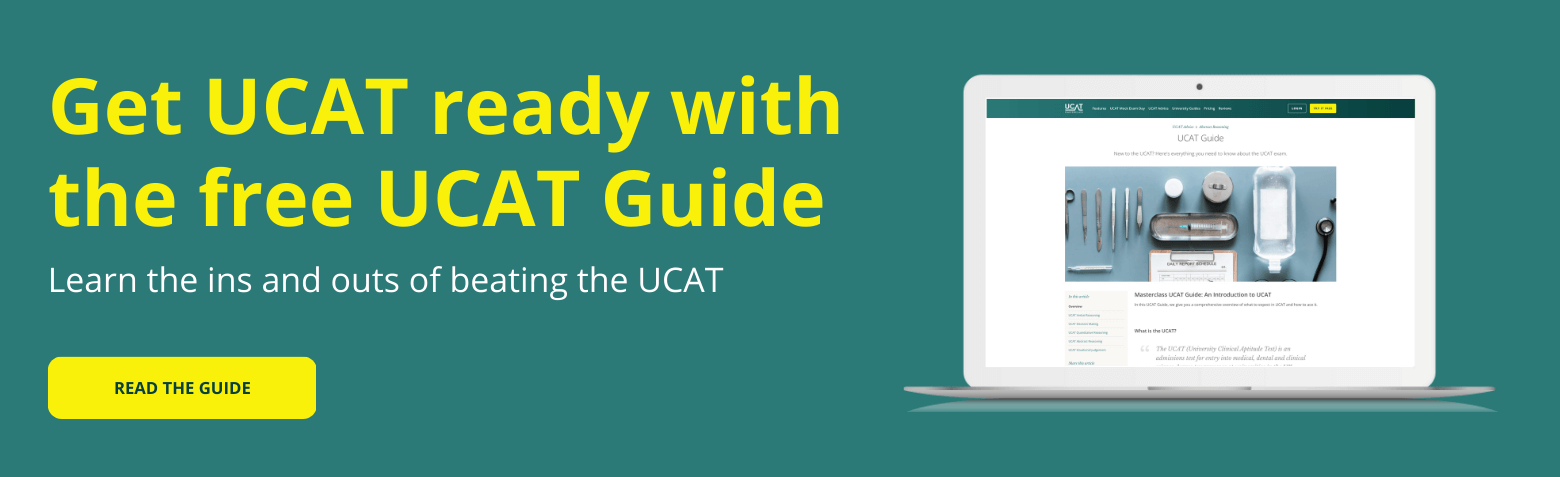UCAT Advice Quantitative Reasoning
How to Increase your UCAT Speed with the Calculator
Worried that you’ll be too slow for UCAT? In this article, we’ll discuss how to increase your UCAT speed with the calculator.
Let’s look at some ways to get faster using the tool you’re given.
How to Increase your UCAT Speed with the Calculator
During the UCAT exam, you will be able to use an on-screen calculator which will look like the one shown below.
You can activate the calculator by clicking the ‘calculator’ button on your screen.
Its functions are limited to addition, subtraction, multiplication, division and there is a square root button.

When should I use the UCAT calculator?
You will need to use this calculator primarily in the Quantitative Reasoning subtest but you may also need to use it in the Decision Making subtest.
Due to the time pressure of the exam, it is important that you know how to use this calculator efficiently if you want to increase your UCAT speed.
Want to see where you’re at with the UCAT?
Sign up now and take your free online UCAT Practice Exam! Register for a free trial account, now!
What are the UCAT calculator shortcuts?
The mathematical operations (+ / − / × / ÷) on the UCAT calculator will only work if you click the buttons on the screen or use the number pad on the right-hand side of your keyboard.

Try to get familiar during your practice with where the mathematical operations are located on your number pad.
The multiplication and division operations are located at the top and the addition and subtraction operations are located on the right-hand side.
Top UCAT tip
If you are using a laptop, you may want to source a full-sized keyboard with a number pad to best prepare for the UCAT exam.